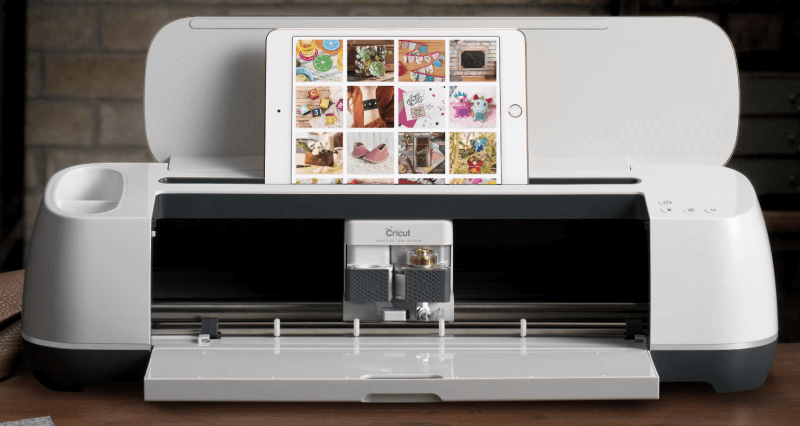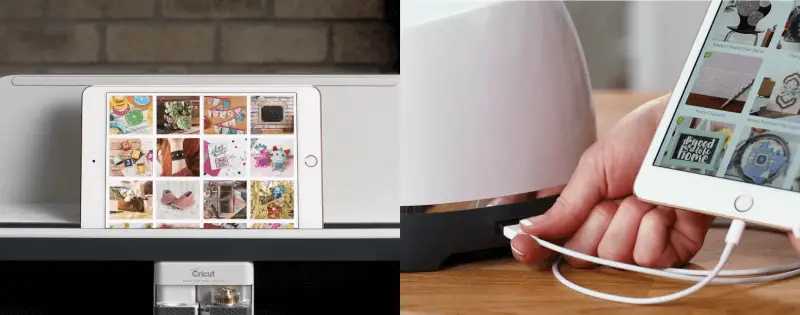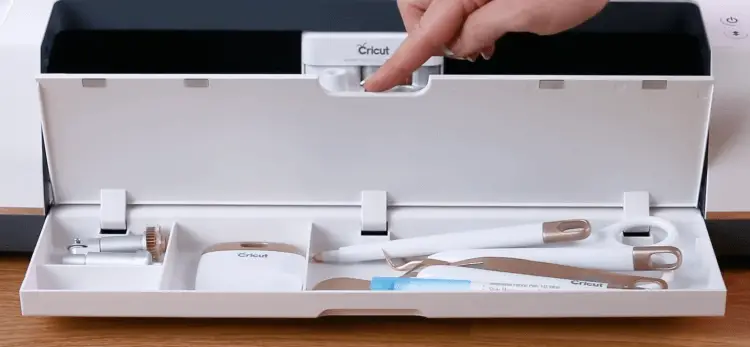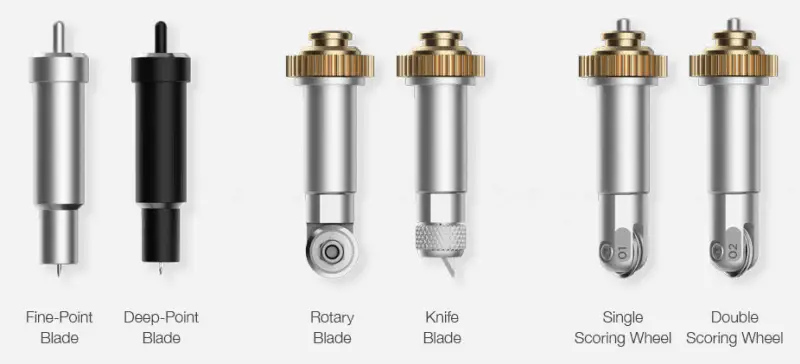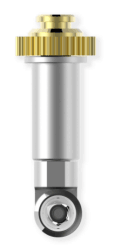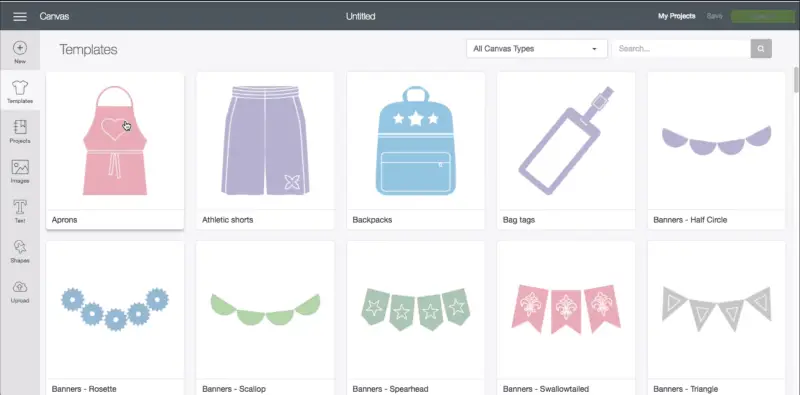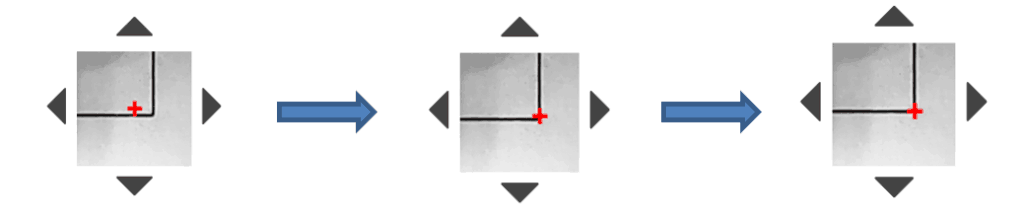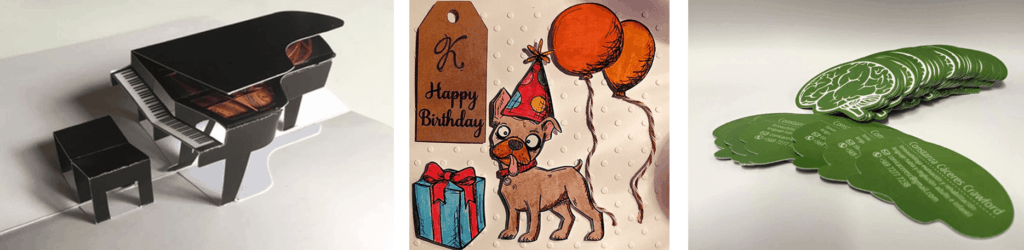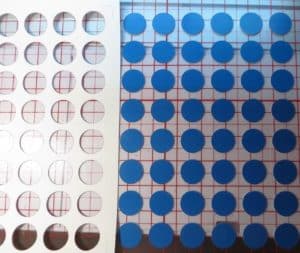Update: There is a new version of the Portrait called the Portrait 3. The Portrait 2 is no longer available for sale by Silhouette. Read my full review of the Portrait 3.
If you’re looking to review the Silhouette Portrait 2 machine and are considering buying it, you’ve come to the right place. In this review, we’ll cover everything you need to know about its features, benefits, pros, and cons. We’ll also compare it to other electric cutters like the Cameo 3. Let’s get started!
Introducing the Silhouette Portrait 2
The Silhouette Portrait 2 is a portable die cut machine that is best viewed as the little brother to the Silhouette Cameo 3. It’s smaller than the Cameo 3 and much more portable, weighing only 3.5 pounds, making it perfect for smaller workspaces or smaller projects.
It still comes with the same power as the Cameo 3, being able to cut over 100 materials. While the portability is attractive, it has some drawbacks compared to the larger machines. For example, while it still has Print then Cut, PixScan technology, and the all-new AutoBlade, it lacks dual carriages and has a limited cutting width of 8 inches. Let’s dive into the Silhouette Portrait 2 review!

It should be noted that there is a previous version of the Silhouette Portrait 2 called the Silhouette Portrait 1. There are notable differences between the Silhouette Portrait 1 and 2, so be sure you are comparing the right machines. In this article, we will be focusing on the Silhouette Portrait 2.
Silhouette Portrait 2 Features
- Cut and draw
- 8″ x 12″ (20.3 x 30.5 cm) cutting area with a mat
- Cut up to 10 feet with a lined media (such as vinyl)
- 210 grams of cutting force
- 2mm cutting depth with Deep Cut blade
- AutoBlade compatibility
- PixScan™ technology compatibility – create designs from pictures
- Print then Cut
- Bluetooth compatibility
Silhouette Portrait 2 Review

The Portrait hooks up to your computer just like a printer would. It comes with its own Studio Designer software for creating designs. Let’s take a look at some of the features of the cutting machine.
Cutting

Cutting with the Silhouette Portrait 2 is going to be more limited due to its small size. If can cut up to 10 feet long, but the width will be limited to 8 inches. The cutting force is also on the weaker side at 210 grams, which means it won’t be able to cut heavier items like balsa wood. If you are looking for some extra power, consider the Cricut Explore instead.
Below are some materials that the Silhouette Portrait 2 can cut:
- Paper/Cardstock up to 350 gsm thick.
- Tissue paper
- Vinyl
- Iron-on transfer
- Cereal box chipboard
- Craft foam
- Lightweight fabric
- Rhinestone template material
When it comes to cutting material with the Portrait 2, there are a few different blade options available. The AutoBlade is the blade that comes standard with the machine.

AutoBlade: The AutoBlade is a special blade that automatically adjusts it’s pressure to the material being cut. The biggest benefit to using this blade is that you don’t have to take it out every time to be adjusted.
Deep cut blade: Using the Deep Cut Blade with the machine will allow you to cut up to 2mm thick. This is ideal for thicker materials such as leather and craft foam.
Standard Blade: The standard or “ratchet” blade was the standard blade that was used before the AutoBlade was invented. The blade material is made from Carbide, which does not last as long as the other blades made from Sintered Tungsten Alloy.
Fabric Blade: The Fabric Blade is the same exact blade as the Standard Blade, but comes in a blue colored housing. This blade is meant as a dedicated blade for fabric to make it last longer,
Print and Cut
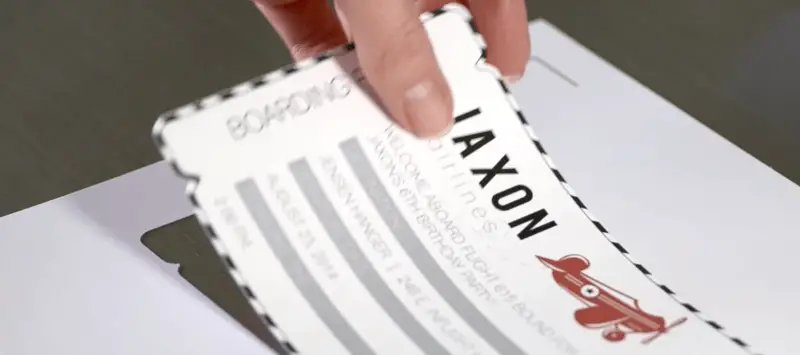
The print and cut feature allow you to cut printed images. To use this feature, images to be cut out are first printed from your printer. Next, the printed paper is loaded into the Portrait machine. The Portrait then detects the image and then cuts around it. This is great when you want to cut detailed shaped accurately and quickly.
PixScan Technology
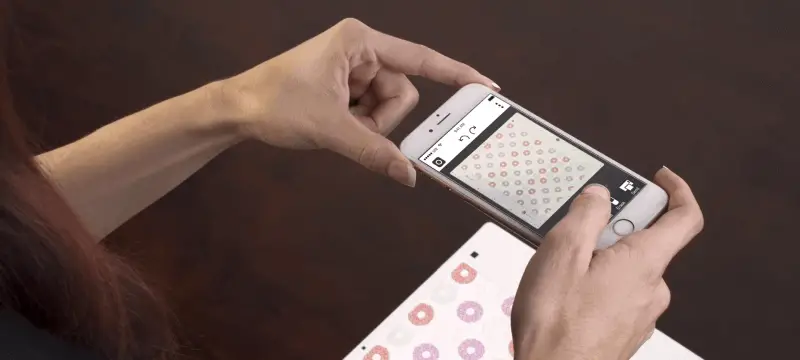
Another feature of the Portrait machine is the PixScan technology. PixScan is a feature similar to Print and Cut. Images are placed on a special mat. Then, you would take a picture with your camera or smartphone of the image. The photo is then uploaded to the Studio Designer software, where it can be cut out.
Drawing
Drawing is just like cutting except it draws instead of cuts. The blade is replaced with a pen. This feature is great for making things like drawings or wedding invitations with a personal touche.
There are two ways you can sketch with the Silhouette Portrait.
- You can purchase the Silhouette Sketch Pen Starter Kit
- Or, purchase the Silhouette Pen Holder
The Silhouette Sketch Pen Starter Kit comes with an array of 24 colored pens. To use these pens, simply swap out the blade and insert the pen. It’s that easy.
Bluetooth
The Portrait 2 is Bluetooth compatible. Keep in mind though, not all Portrait machines come with Bluetooth included. Some packages say “compatible” and not “included”, which means you have to find your own Bluetooth adapter. To be sure you have Bluetooth included, make sure your box has the word “included”, like the image below.
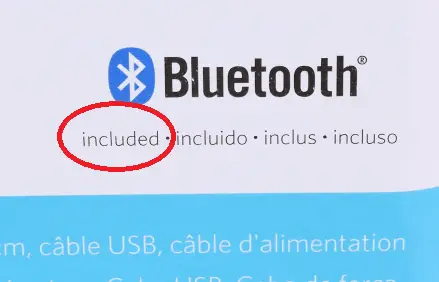
Software
The software that is included with the machine is Silhouette Studio Designer. Unlike the Cricut machines, it does not require internet. The software does have a learning curve, but the benefit is that it is very flexible. If you want to create designs from scratch, the software does a decent job.
The basic version of the software is free. If you wish to use some of the more advanced features, you’ll need to pay to upgrade.
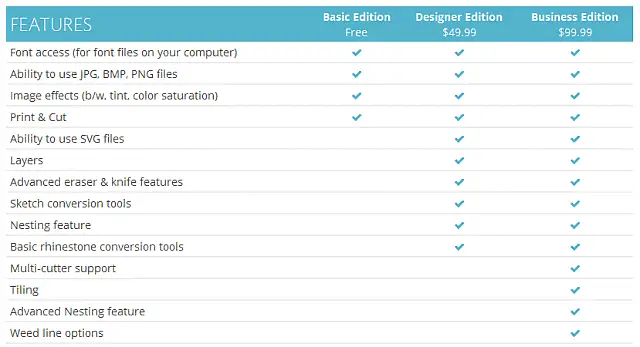
Portrait 2 vs Cameo 3
If you’re wondering about the differences between the Portrait 2 and Cameo 3, the chart below will be able to help.
Common Questions
What can the Cameo 3 do that the Portrait 2 can’t?
The Portrait 2 and Cameo 3 machines are very similar. The main advantage that the Cameo has over the Portrait is dual carriage and larger cutting width. The Cameo also comes with a touchscreen and can import designs from a USB stick.
Can the Portrait 2 fit 8 1/2″ paper?
Yes, even though the Portrait machine cuts up to 8 inches, it can still accept 8 1/2″ x 11″ paper. The remaining half inch, however, will not be cut.
How does “Print and Cut” work?
There are two ways the Portrait 2 can “Print and Cut”. The first is by placing the image on the PixScan cutting mat. Then, a picture is taken with your smartphone and uploaded to the Silhouette software. The 2nd way is by printing the image on paper with registration marks using the Silhouette software. The Portrait then reads these registration marks to help it the image cut correctly.
Does the Portrait 2 come with a blade and cutting mat?
Yes, the Portrait 2 comes with a cutting an Autoblade, a cutting mat, and 50 digital designs to help you get started cutting.
I have a design that is larger than 8 inches across, can I use multiple sheets?
Yes, the Silhouette Studio is smart enough to cut multiple sheets for larger designs. The multiple sheets can then be taped together.
Can I create my own designs with the Portrait 2?
Yes, you can create your own designs from scratch using the Silhouette Studio software or import your own. If you wish to use SVG files, you will need to upgrade your software to the Designer Edition, which cost $50.
Overall Review

The Silhouette Portrait 2 is similar to the Silhouette Cameo 3. The main difference between the two machines are the size and the Cameo comes with dual carriages. If you aren’t on a budget and want a full-size machine, consider buying the Cameo instead. If you prefer the portability, then the Portrait might be right for you.