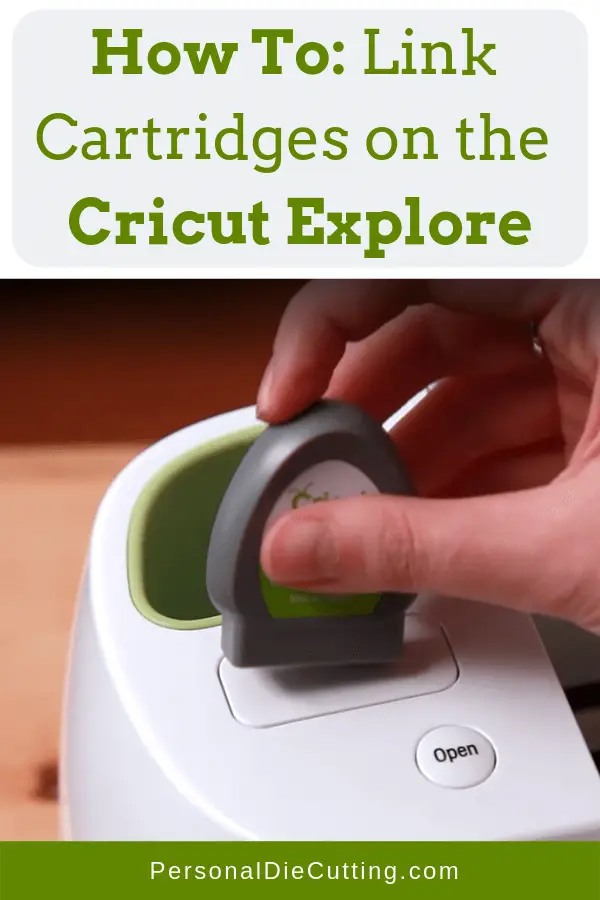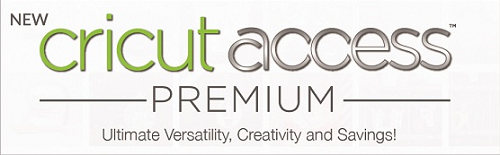Although you can’t use the Cricut Explore without the internet, you can still use cartridges in the Cricut Explore Air 2. In this article, we will discuss how to link cartridges with the Cricut Explore Air 2 and answer any questions.
We also have a guide on how to link cartridges with the Cricut Maker.
Tired of dealing with cartridges? Sign up for Cricut Access to get access to hundreds of thousands of images!
Here’s How to Link Your Cartridges to the Explore
- Navigate to www.cricut.com/design and sign in to your Cricut account
- Once you’ve logged in, click again on the green account button and select “Cartridge Linking” from the drop-down menu
- Insert the cartridge firmly into the port on the Explore machine. Make sure your Cricut Machine is turned on and connected to your computer.
- Once the cartridge is detected, you will be prompted to link the cartridge to your Cricut.com account. Click “Link Cartridge.”
Frequently Asked Questions
Can I link cartridges to more than one account?
Cricut cartridges can be linked to only one Cricut account.
Can I unlink a cartridge after it has been linked?
Once a cartridge has been linked, it cannot be unlinked. Keep this in mind when buying used cartridges.
Can I move a linked cartridge to another account?
Cricut cartridges cannot be moved to another account.
I linked my cartridge to Cricut Craft Room or older software. Can I still use cartridges in the Cricut Design Space?
If you already linked your Cricut cartridges to another piece of software, they are automatically available in your Cricut account in Cricut Design Space. There is no need to re-link them.
I linked my cartridge to my Gypsy, how can I link them to my Cricut Account?
Once you’ve linked your cartridge to your Gypsy, you cannot link your cartridge directly to your Cricut account. However, you can link your Gypsy to your Cricut account through the Cricut Craft Room.
View other common questions regarding linking your Gypsy.
I linked my cartridges, where can I access them?
Once you’ve linked your physical cartridges to your Cricut.com account, you can find them in Cricut Design Space under “My Image Sets” in the Insert Images window.
Can I still use physical cartridges in the Cricut Explore without linking them?
No, in order to use your cartridge with the Cricut Explore, the cartridge must be linked.
If I linked a cartridge, can I still use the physical cartridge in other machines?
Yes, if you linked a cartridge to your Cricut account, you can use the physical cartridge in other machines such as the Cricut Expression and Cricut Expression 2