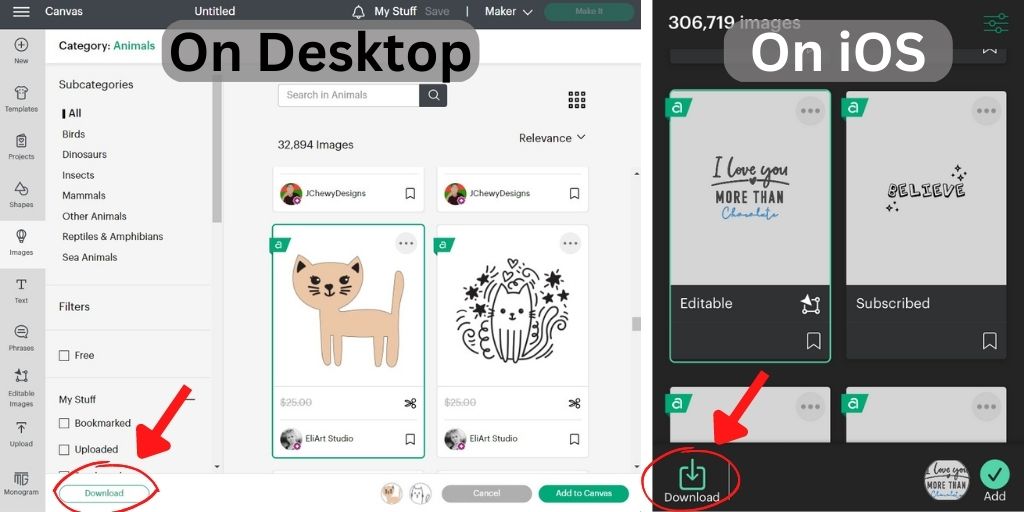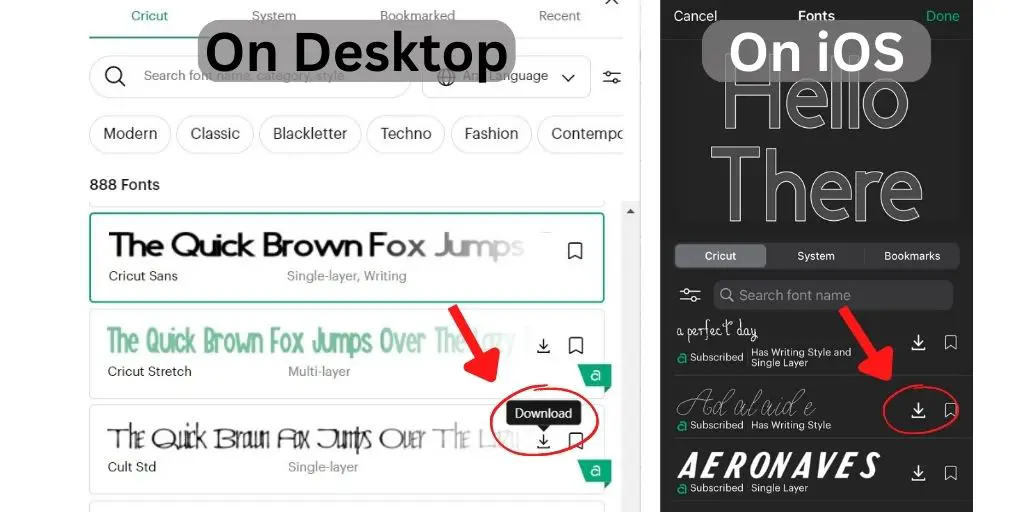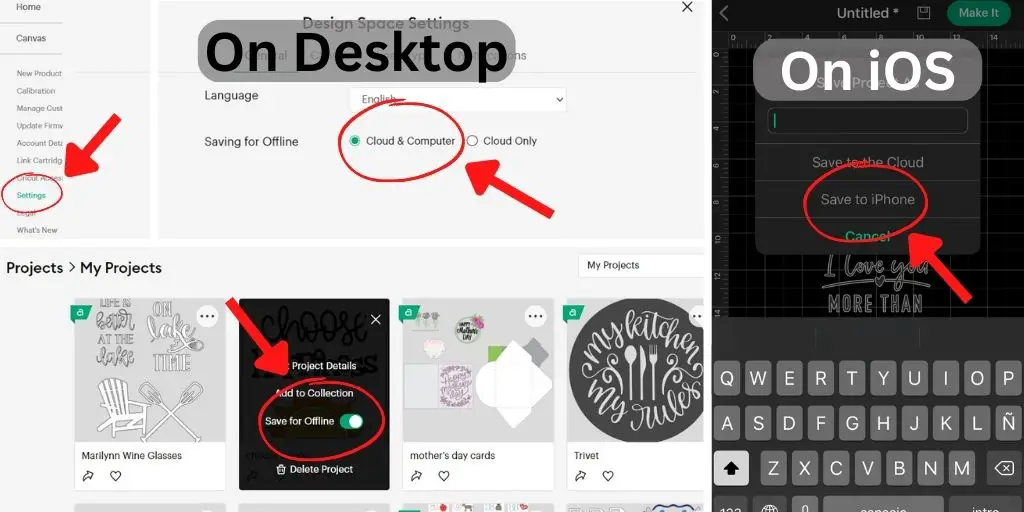Using your Cricut machine can quickly turn into a hassle when the internet starts to act up. Spotty internet connections or lack of wifi can really put a cramp in your creativity. Learning to use Design Space without an internet connection is a great way to avoid some headaches and even craft on the go.
Cricut Design Space can be used without the internet on both desktop and mobile. You need to download any images, fonts, or projects while online first. Also, you need to have opened the program recently to ensure you don’t need to log back into your Cricut account.
I’ll explain in detail how to use both the desktop and iOS version of Design Space since there are some caveats. I’ll also cover some important things you need to know about uploading, cutting, accessing, and saving projects and images while offline.
Can Design Space be Used Without the Internet?
Cricut Design Space can be used without an internet connection but you do need to do some prep ahead of time to make sure you have access to the projects and images you want to use.
The first thing you should do is open Design Space on your computer/tablet/phone and make sure you don’t need to sign into your Cricut account. If it has been a while since you used the program or it has updated recently you may have been logged out.
Cricut requires you to be signed into your account so it knows what images and fonts you have purchased and if you have a current Cricut Access subscription. Learn more about Cricut subscriptions here in my article.
The caveat to this is, I’m not sure how long you can go between opening Design Space with an internet connection. So it’s a good idea to open Design Space while connected to the internet shortly before you intend to use it offline.
It is also a good idea to connect to your machine while you have an internet connection to check for any firmware updates on the cutter itself. The next step is to download any images, fonts, or projects you want to use onto your device
Side note: Cricut recommends connecting to the internet now and then to verify your subscription and sync your projects with the cloud.
I did run into an issue using the Monogram tool on desktop. Granted it is in beta still but while I could design a monogram without the internet, I could not add it to my canvas without the internet.
Downloading Images, Fonts, and Projects for Offline Use with Design Space
Images, fonts, and projects need to be downloaded onto your device so they are available for offline use. Shapes are available in Design Space without downloading when you don’t have an internet connection
To download an image simply select the image or images you want to download then click the download icon.
Cricut fonts will also need to be downloaded. On desktop, when you select a font some are automatically downloaded to your computer, others you will need to select the download button. On mobile, you must select the download button. Any system fonts will be available when you work offline without any extra steps.
Any projects you have already created can be saved for offline use. The images and fonts used in these projects are automatically downloaded when the project is saved to your device.
On desktop, you can select to have your projects saved to “Cloud & Computer” or “Cloud Only”. You can change this by selecting the three horizontal lines in the upper lefthand corner, going to “Settings”, and under “General” picking if you want your projects saved to your computer or not. These settings can only be changed while you are connected to the internet.
If you have projects saved to “Cloud Only” you can always download specific projects to your computer. Navigate to “My Projects” or “My Stuff”, find the project you want, select the three dots in the upper righthand corner of the project and toggle the “Save for Offline” button so it shows green.
For mobile, when you hit save, the icon that looks like a floppy disk, you will be prompted to “Save to the Cloud” or “Save to iPhone” select “Save to iPhone”. If it’s a project that already exists, open the project on your device, select the save icon then “Save As” and again “Save to iPhone”.
Any free images downloaded to your device will be available for 7 days after download.
How to Access Images and Projects when Offline in Design Space
When you are using Design Space offline you can find your available images and projects. Basically, only those that are downloaded on your device will be shown.
On your iOS device, when you open Design Space without an internet connection you will see your available projects, under “My Projects”. If you want to start a new project, select the green plus sign for a new blank Canvas then select “Images”. All images that are downloaded on your device will be shown here.
Same goes for adding text. You can insert text, then when you select a font only ones downloaded or systems fonts will be displayed.
On your computer, under “Projects” you will only see “My Projects” which are saved for offline use. Under “Images” only images which have been downloaded to your computer will be displayed. The same for “Phrases” and “Editable Images” these need to have been downloaded to your device.
If you insert text, only system fonts and fonts you have downloaded are available.
Can You Cut with Your Cricut When offline?
If you don’t have an internet connection but you can open Design Space you can cut, draw, engrave, deboss, score etc with your Cricut machine. Just make sure you have BlueTooth enabled or, for computer, you have the USB connection available.
Side note: while writing this article and testing the offline features of Design Space, I could not cut while offline on my laptop. I got the error “Project Preview could not load”. I could cut if I open Design Space while connected to the internet then disconnected but not while connected. This was with version 7.23.160.
Can I Upload Images to Design Space When Offline?
Unfortunately, you are not able to upload images to Cricut Design Space when you are offline. Without an internet connection, the upload button is greyed out.
Images that have been previously uploaded to Design Space are available for use.
Final Thoughts
The ability to use Design Space without an interent connection can be very handy for crafting on the go but it does come with some quirks. Sometimes you can be unexpectedly signed out of Design Space and will need an internet connection to sign back in.
Other times there may be a software glitch that prevents you from cutting while offline like I had occur. It’s important to remember you can’t upload your own images without an interent connection and you cannot access Cricuts library of fonts, images and projects either.
Design Space works best when used with the internet so you have full access to all of its handy features.