For the past 11 months, I’ve been a beta tester for the newest Version 5 of Sure Cuts A Lot (SCAL5). If you’re not familiar with this software and you’re an avid owner of a digital die cutter, it’s worth downloading a trial and testing it out. Will it work with your cutter? More than likely since SCAL is compatible with over thirty different cutter brands and most of the models within each brand. For those with cutters that do not allow 3rd party programs to connect directly (such as Cricut and ScanNCut), you can export your designs in formats that will work with those machines.
This newest version of Sure Cuts A Lot, henceforth called SCAL5, is now a 64-bit program and has over forty new features and options, addressing many of the suggestions that users have added to the SCAL Wish List over the past few years. Later in this article, I’ll provide a link to see the full list but first, have a look through the top 12 that I’ve identified as outstanding
1. Pop-out Panels
Anyone with SCAL4 experience knows how crowded and cumbersome the Properties Panel can be with five different subpanels of settings, the Layers Panel, and the Help function. In SCAL5, any of these seven can be popped out with one click of a new icon on each panel. This makes for a significant improvement in user experience when designing in SCAL5:
 2. Custom Guidelines
2. Custom Guidelines
If you’ve ever used a vector program that offers the ability to add your own guidelines, then you know how frustrating it can be to design without them. The new SCAL5 Guidelines feature allows you to drag them out from the rulers, as well as place them in precise locations and even change their color. Naturally, you can set snap-to-guidelines for fast but accurate placement of shapes.
 3. Custom Background/Mat Templates
3. Custom Background/Mat Templates
In SCAL5, any SVG file can be turned into a background template to aid in designing for a final application. The templates can be customized in a separate Mat Template window but cannot then be inadvertently selected or moved on the cutting mat. SCAL5 includes a Home & Kitchen collection of 14 templates to get you started and it shouldn’t be long before other SCAL5 users start sharing their own. I’ve already created my own set of T-Shirt & onesie templates which will be shared on my site soon.

 4. Additional Import Options
4. Additional Import Options
SCAL5 has added nine additional import filters to cover a wide range of embroidery file types:
 5. Clipping
5. Clipping
With SCAL5, we now have the ability to clip raster images with vector shapes and even control the opacity of the resulting shape. While the Pattern Fill feature in SCAL can achieve the same result, the new Clipping function allows for faster alignment of the shape, as well as an option to only apply it during the actual cutting process:
 6. Symmetrical Mirror
6. Symmetrical Mirror
This is probably my favorite new feature because my brain loves symmetry! Essentially, this feature allows you to make a mirror image of any selected shape and have that mirrored image welded to the original. This feature works great for perfecting the trace of symmetrical images as well as creating your own cool designs from scratch:
 7. Bridge Warp
7. Bridge Warp
Also adding to SCAL’s treasure trove of special effects is Bridge Warp which provides a new way to reshape objects and lettering. This type of transformation is often used for T-shirt lettering as shown in the examples below. Similar to other effects in SCAL, the settings in this function allow for endless possibilities:
 8. Drop Shadow
8. Drop Shadow
The addition of the Drop Shadow effect yields yet another way to add a 3D effect to shapes and lettering:
 9. Nest Function
9. Nest Function
How many times over the years have customers requested this one? Answer? Too many to count! This feature allows one to input the dimensions of the material and then have SCAL rearrange the shapes on the screen to occupy the smallest area it can calculate.
 10. Improved Tracing Functionality
10. Improved Tracing Functionality
There are five new additions in SCAL5’s Trace Image window, designed to provide easier and better tracing:
- Prompt to Continue Tracing – By marking this new option, the current trace will be imported onto the cutting mat but the user then has the option to remain in the Trace Image window. This is especially convenient when using the Single Color option in which traces are performed for each color in the original image.
- Resample – Choose x 1.0, x 2.0, x 3.0, or x 4.0 to increase the pixels in the image which typically provides a more precise trace of the image. This can be important when needing a tight fit to the original for print and cut purposes.
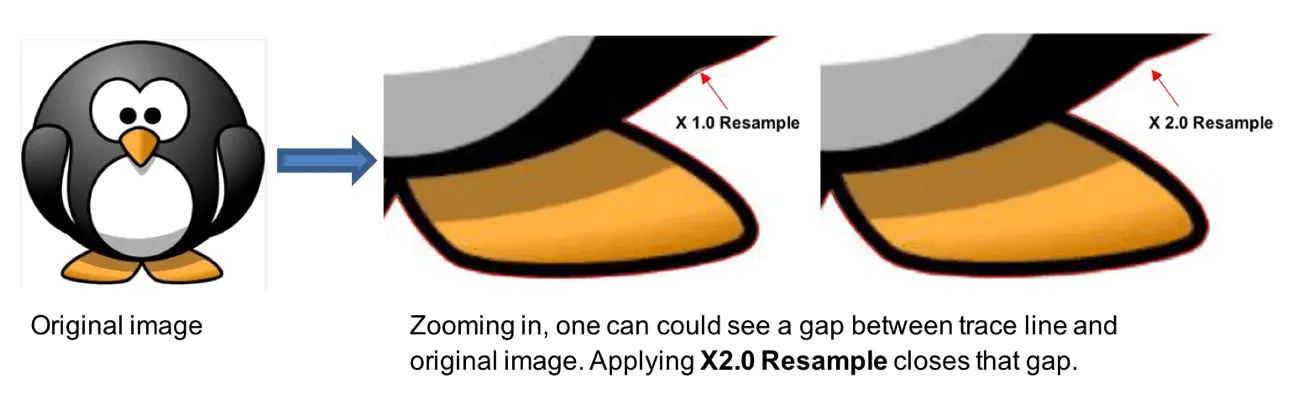
- Despeckle – Mark this option to eliminate the tracing of extra tiny shapes (or specks) that are not wanted for cutting:
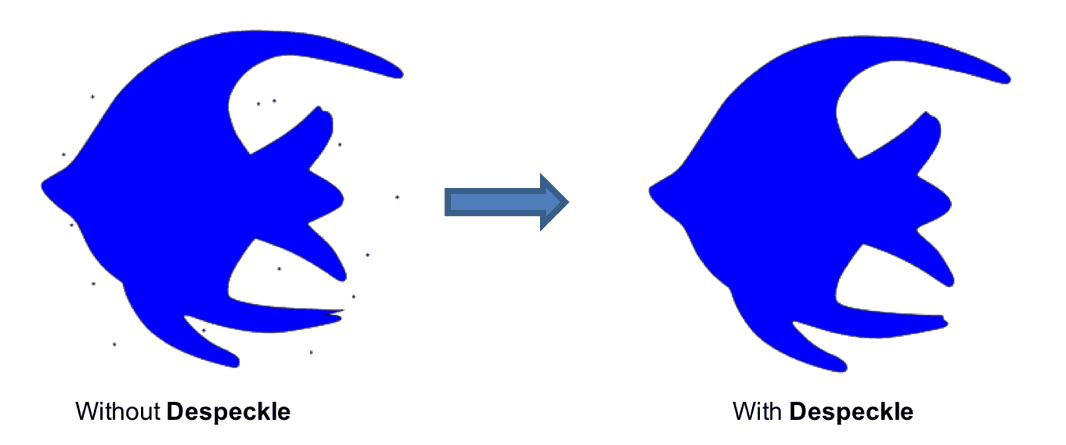
- High Pass Filter – This setting aids in the tracing of photos and other difficult images:
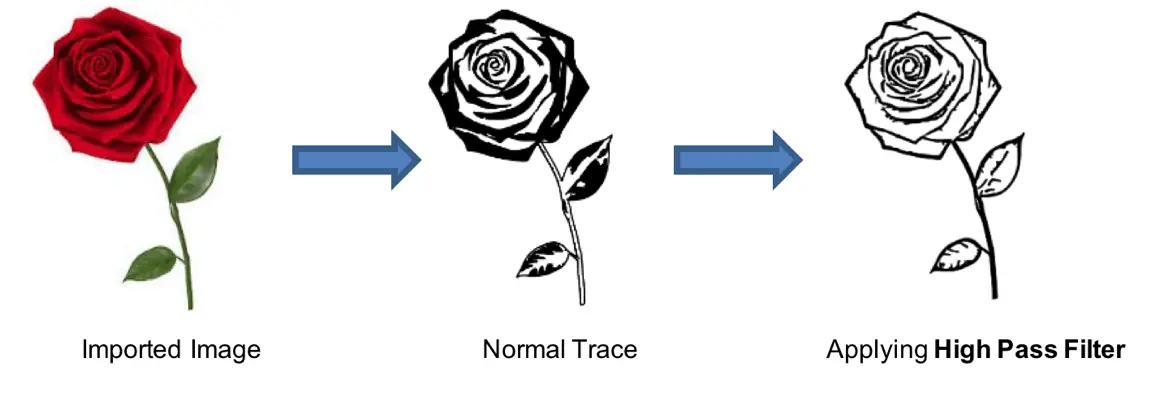
- Draw Mask – This option allows you to drag your mouse to erase parts of the original image you do not want traced or to add parts of the image that are not being picked up at the current trace settings:
 11. Cut Order Control (Pro version only)
11. Cut Order Control (Pro version only)
Another oft-requested function is now a part of SCAL5 Pro. This impressive feature not only allows one to control the cut order by distance from the origin (closest or furthest) but also by the top-to-bottom (or bottom-to-top) order of layers on the Layers Panel. Further, there’s a setting to control the order based on minimizing the cutter’s roller movement to a user-set distance. A video simulation in this new Cut Order window allows one to watch a preview of the cut order for verification. This is an extremely impressive new feature!
 12. Cut Settings by Layer (Pro version only)
12. Cut Settings by Layer (Pro version only)
This feature allows one to assign Presets to each layer on the Layers Panel and then choose within the Cut Setting window which layers to cut. While I can already envision a number of situations where this can improve cutting issues, two practical applications are:
- Cutting adhesive stickers whereby you only want to kiss cut the stickers themselves, but then fully cut through the adhesive sheet surrounding the stickers.
- Cutting a thick or dense material whereby you might want the first two passes to be cut at a low pressure, followed by a heavier pressure for the last few layers.
__________________
Now for some links:
- While these are the top features that I enjoyed discovering and testing in SCAL5, there are many more! For a complete list, check out this table.
- I’ve written a complete SCAL5 User Manual available here.
- Scrappy Dew also has a new video classroom for SCAL5 for those who prefer to learn by video! Check it out here.
- Last but not least, if you are interested in downloading the 15-day trial version of SCAL5 or seeing the current pricing information, visit Craft Edge’s product page.
I look forward to answering any questions. Feel free to post them here or email them to me at smccauley45@cox.net.
By Sandy McCauley
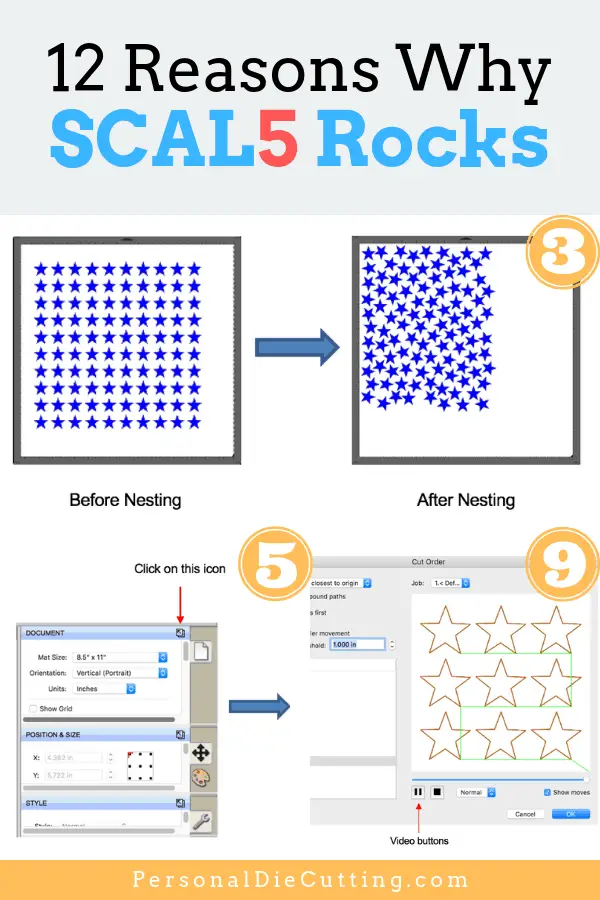

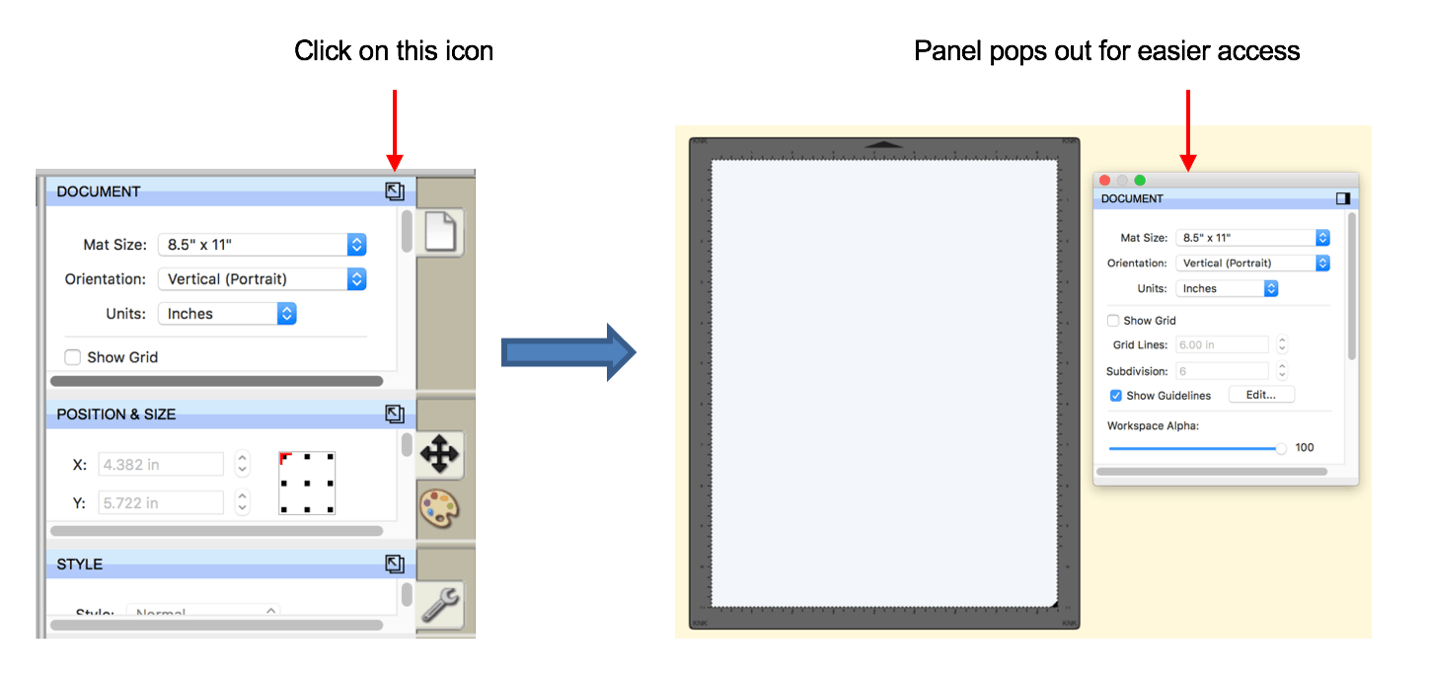 2. Custom Guidelines
2. Custom Guidelines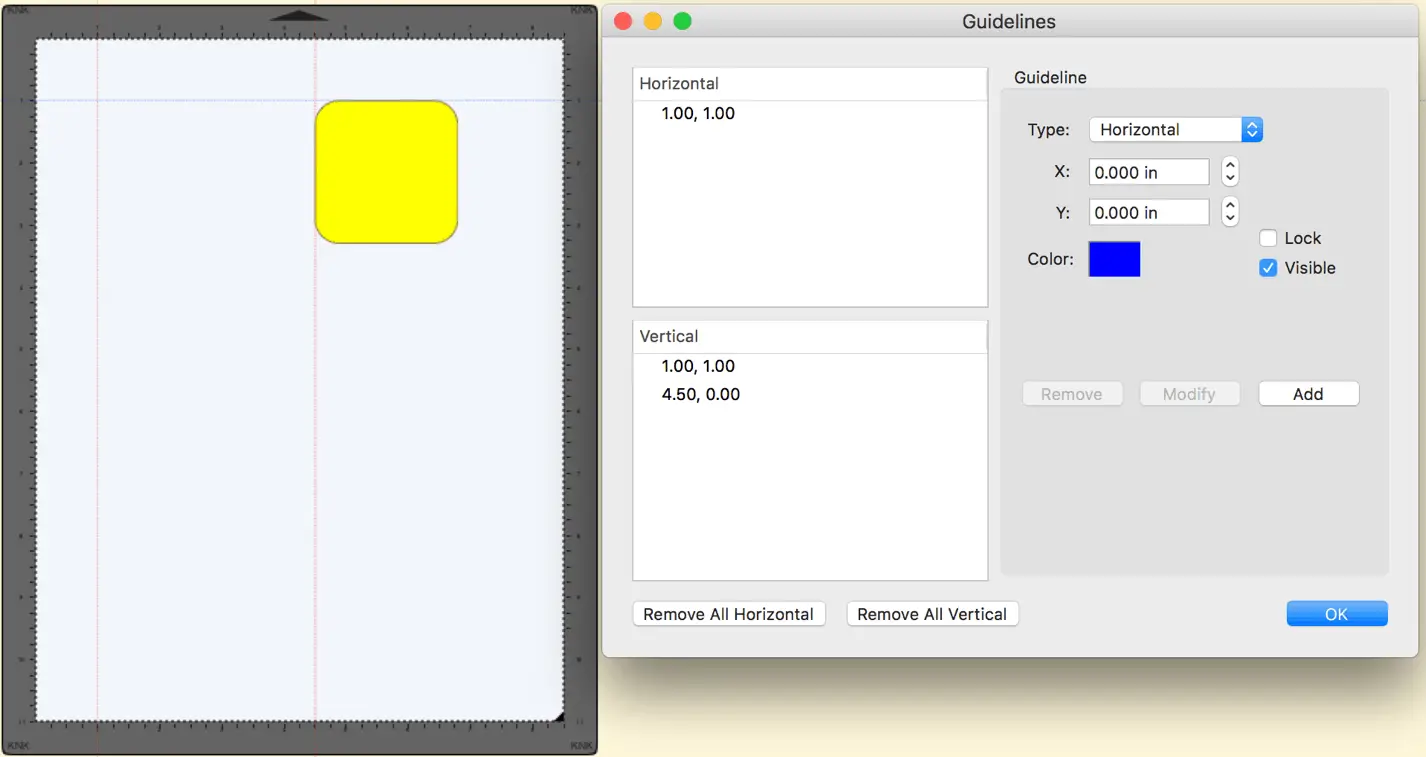 3. Custom Background/Mat Templates
3. Custom Background/Mat Templates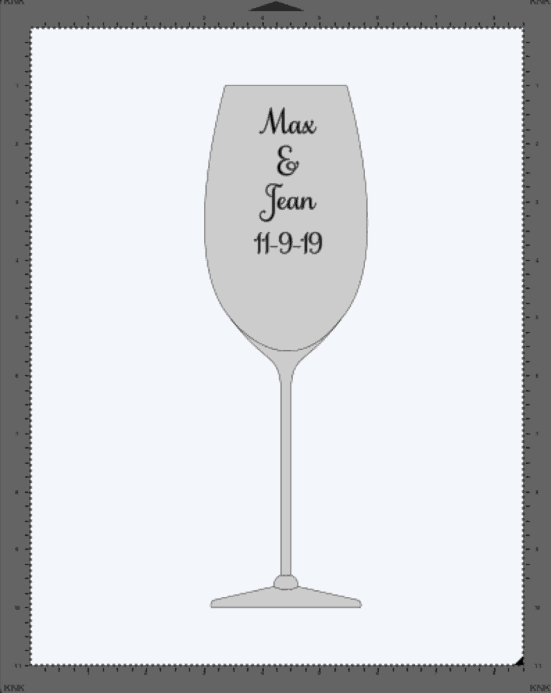
 4. Additional Import Options
4. Additional Import Options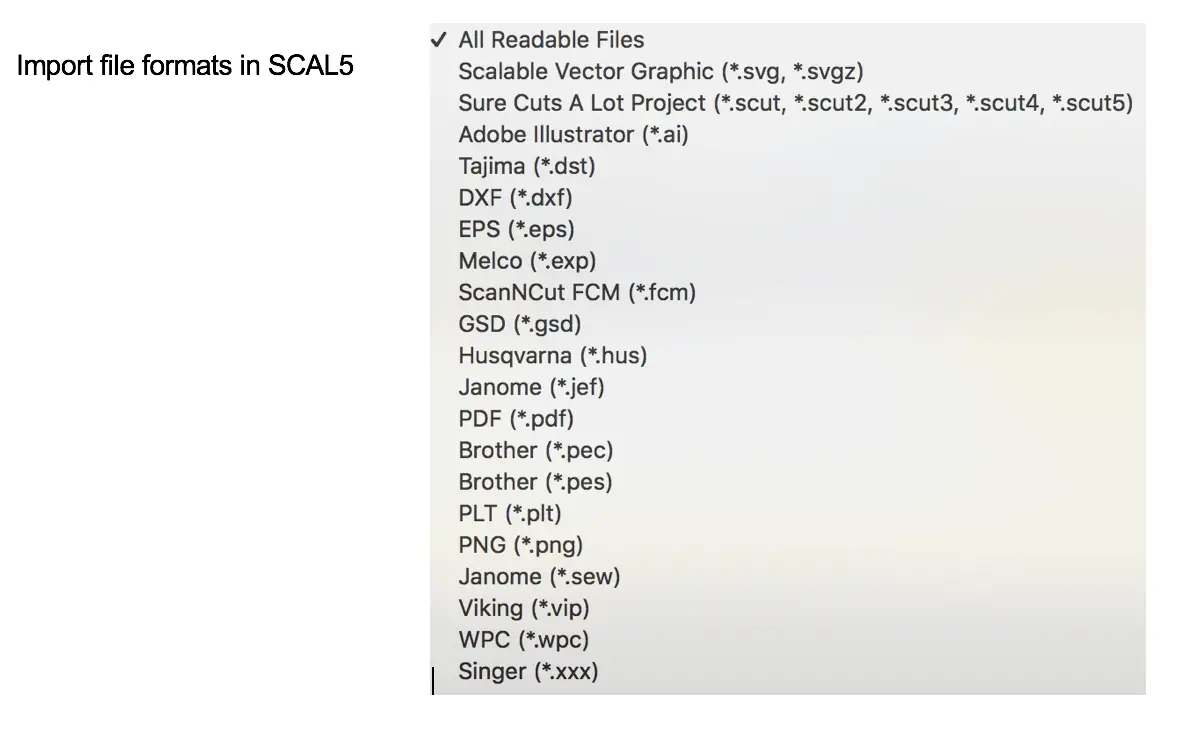 5. Clipping
5. Clipping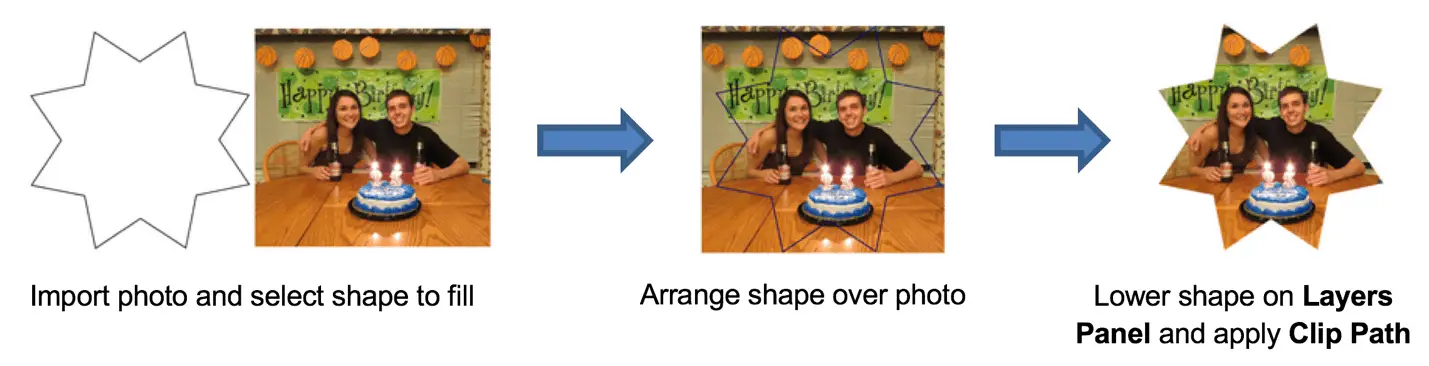 6. Symmetrical Mirror
6. Symmetrical Mirror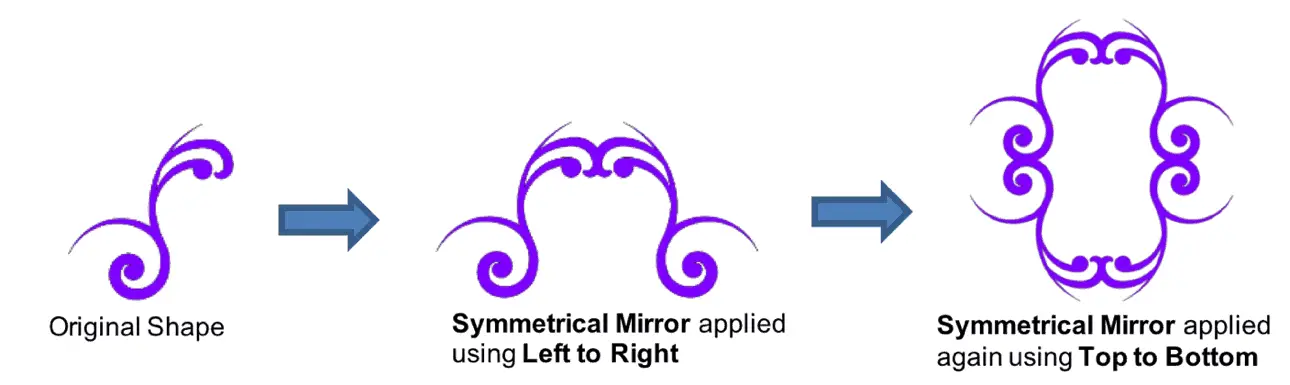 7. Bridge Warp
7. Bridge Warp 8. Drop Shadow
8. Drop Shadow 9. Nest Function
9. Nest Function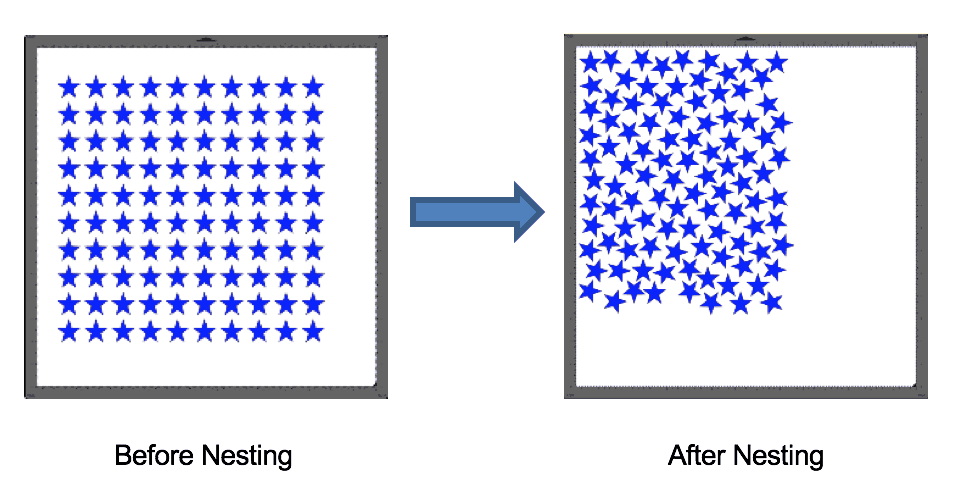 10. Improved Tracing Functionality
10. Improved Tracing Functionality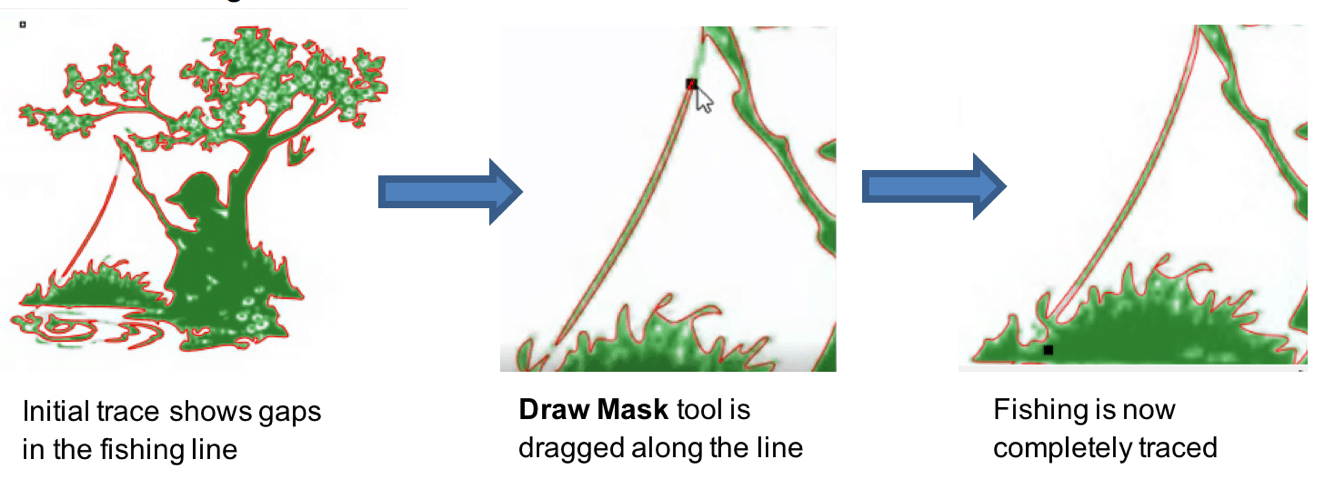 11. Cut Order Control (Pro version only)
11. Cut Order Control (Pro version only)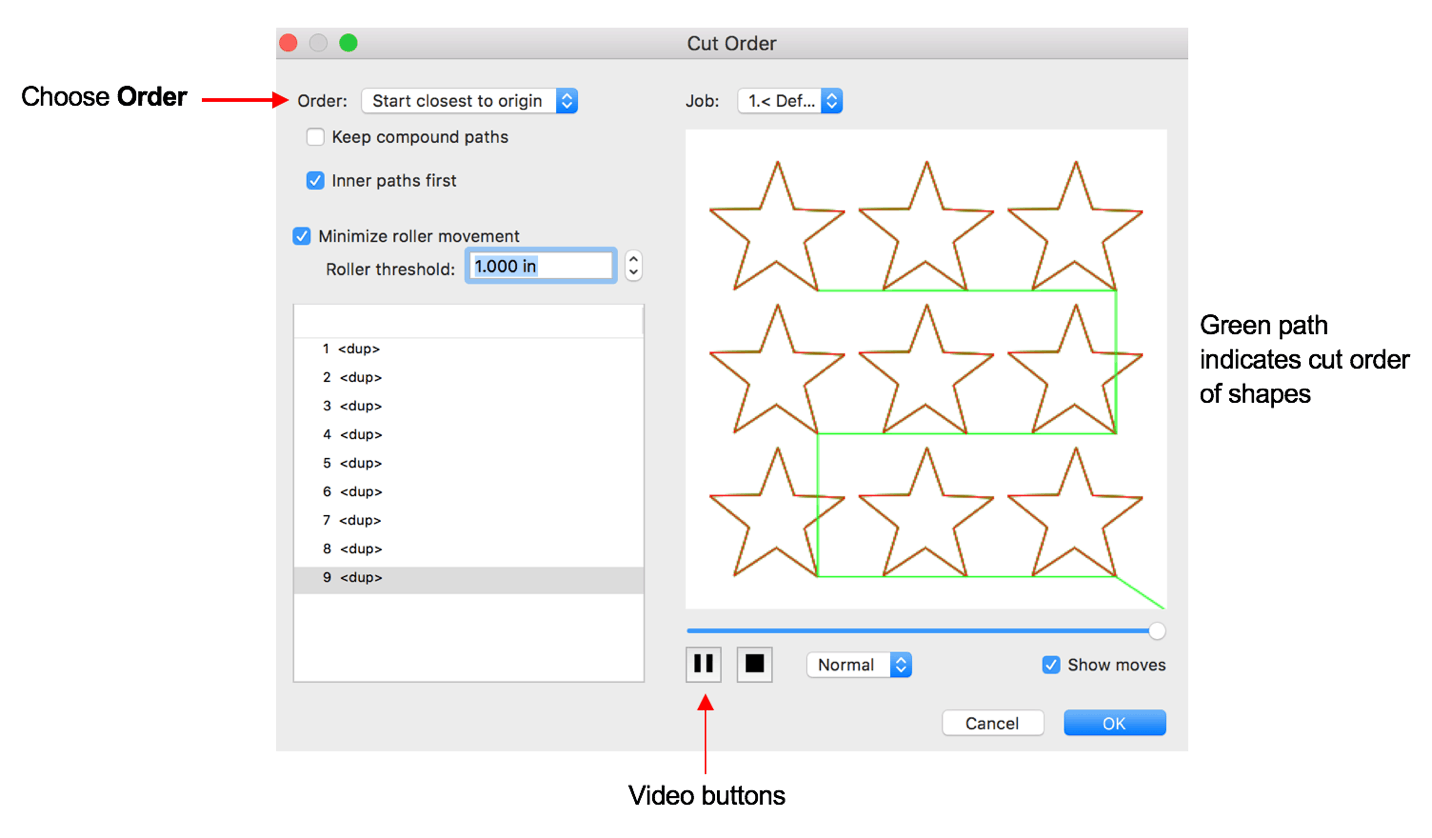 12. Cut Settings by Layer (Pro version only)
12. Cut Settings by Layer (Pro version only)